Text Tools that Shape Your Design in Photoshop, Illustrator, and InDesign
Text in Adobe apps isn’t one-size-fits-all. Learn which type tool to use in Photoshop, Illustrator, and InDesign to design smarter. Follow Momenta for practical creative insights.
ADOBESOFTWARESCREATIVES
Michael Jay Reyes
9/3/20253 min read
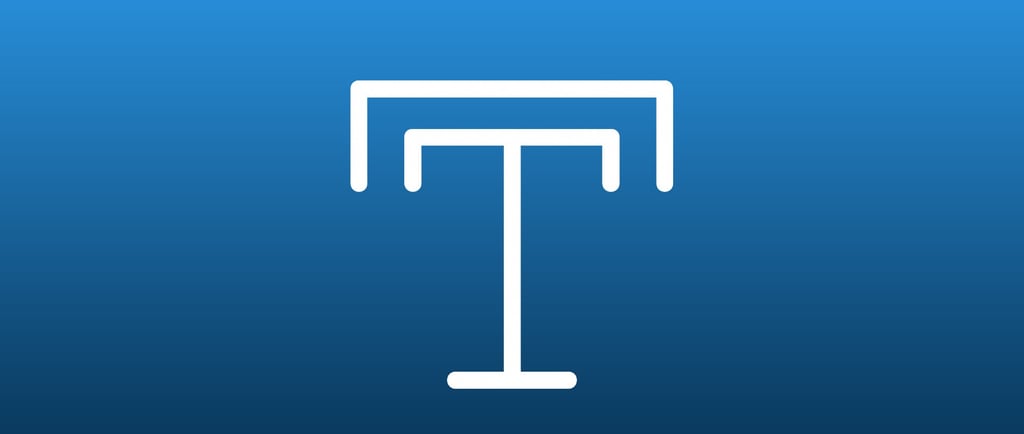
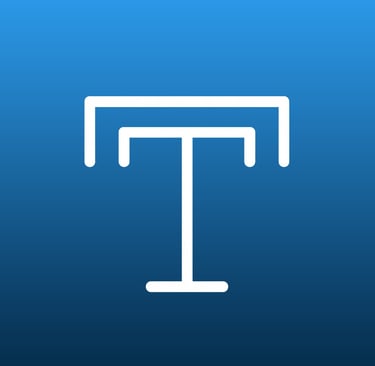
Text is powerful, and Adobe Creative Cloud apps give you different tools to make it expressive. Whether you're adding simple captions or building complex layouts, knowing which type tool to use helps you design with precision and flair.
Adobe offers a wide range of type tools across Photoshop, Illustrator, and InDesign to help you communicate ideas with clarity and impact. Whether you’re building layouts, crafting logos, or making digital art, understanding how each type tool works is essential.
Here’s a breakdown of how type tools function across the three major Adobe programs.
Photoshop offers creative control over image-based typography
Photoshop is primarily a raster-based software, but its type tools allow for impressive text manipulation directly on your canvas.
Horizontal Type Tool is the default choice for typing left to right. It places editable, scalable type that can be styled with fonts, colors, alignment, and blending options. This is your go-to for adding headers or captions on photos or graphics.
Vertical Type Tool provides a similar function, but the letters are arranged from top to bottom. While used less frequently, it’s effective for stylized designs or when working with vertical scripts or dynamic layouts.
Horizontal Type Mask Tool creates text-shaped selections. Rather than adding visible type, this tool generates a selection in the shape of your text that can be used to cut or fill with images, textures, or gradients. It’s excellent for designing text that blends into a photo background or reveals part of an image underneath.
Vertical Type Mask Tool behaves the same way, only with vertically stacked letters. This is ideal for cutting vertical titles from layers or backgrounds in dramatic photo compositions.
These text mask tools don’t add editable text but instead create unique effects by merging text and image—a staple for posters, banners, or mixed media layouts.
Illustrator offers precision and flexibility with vector type
As a vector-based platform, Illustrator gives you scalable, precise, and deeply customizable text options. It’s ideal for branding, logo design, and artwork requiring infinite resolution.
Type Tool creates simple point text, ideal for headlines or short labels. It remains fully editable and responsive to changes in font or alignment.
Area Type Tool allows you to convert any closed shape into a text area. When you click on the edge of a shape, the entire area is filled with text. This is especially useful for paragraphs or any text that needs to stay within defined boundaries.
Type on a Path Tool allows text to follow any curve or custom shape. This brings fluidity to your design and is widely used for logos or artistic text arrangements.
Vertical Type Tool works like the standard Type Tool but stacks characters vertically. Use this for emphasis or layout-specific needs.
Vertical Area Type Tool fills a shape with vertically flowing paragraph text, and Vertical Type on a Path Tool follows a curved path in a vertical format.
Touch Type Tool gives Illustrator an edge in character-level manipulation. With this tool, you can move, resize, rotate, or kern individual characters while keeping the text editable. This is ideal for custom typography without needing to outline text.
InDesign provides layout-driven type tools for publication
InDesign is designed for editorial and publication work. Its type tools focus on flow, alignment, and readability across multi-page documents.
Type Tool allows you to create text frames that can be resized and linked across pages. Paragraph and character styles streamline large documents and ensure consistency.
Type on a Path Tool enables you to place text along drawn paths, perfect for creating stylized pull quotes, curved labels, or callouts in magazine spreads.
Unlike Photoshop or Illustrator, InDesign gives you advanced control over columns, margins, text flow, and object styles. It’s made for handling large volumes of text while keeping the design polished and readable.
No matter which Adobe app you use, mastering text tools gives you the power to shape how your message is seen and read. Whether you’re working with simple labels or complex editorial layouts, the right typography tool makes all the difference.
For more design tips and creative tool walkthroughs, follow Momenta and sharpen your skills with every project.
Stay up-to-date with the latest trends, insights, and inspiration. Our newsletter is your go-to source for valuable information, exclusive offers, and behind-the-scenes glimpses into our creative process.
Don't miss out on the opportunity to stay ahead of the curve. Subscribe to our newsletter today and join our community of creative professionals.