Smarter Design Starts with the Move Tool in Photoshop
A simple tool with serious power. Learn how to use Photoshop’s Move Tool for sharper layouts and faster edits. Sign up to our newsletter for more design tools and creative tips.
ADOBESOFTWARESCREATIVES
Michael Jay Reyes
8/8/20252 min read
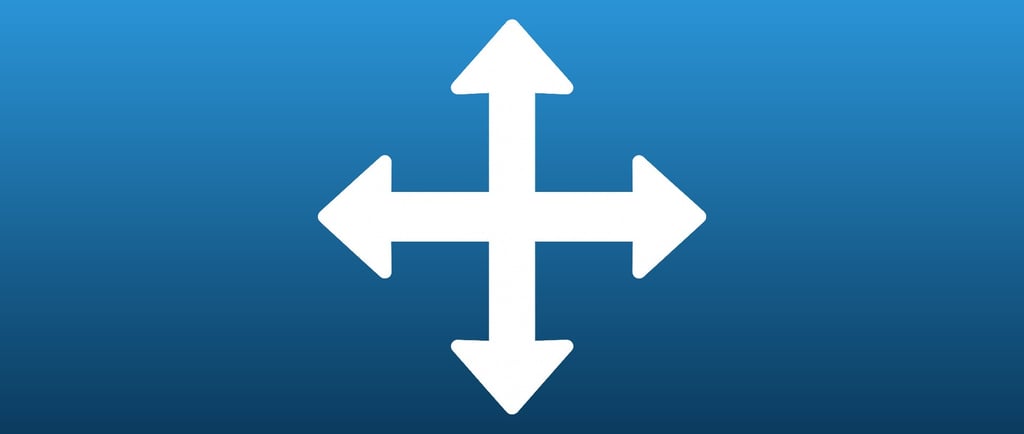
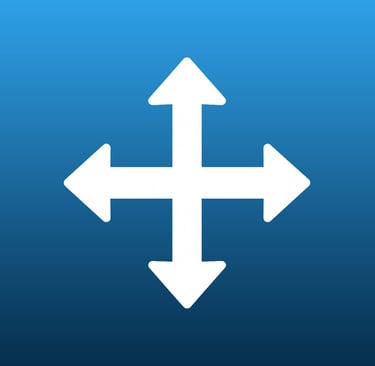
At Momenta, we believe great design begins with a strong understanding of your tools, starting with one of the most essential: the Move Tool in Photoshop. While it might look basic, the Move Tool is central to organizing, aligning, and adjusting your layers with precision and ease.
With just a click or a tap on V, the Move Tool becomes your go-to for repositioning layers, selections, and even groups across your canvas. Whether you're editing photos, building layouts, or creating mockups, knowing how to use this tool effectively can streamline your workflow and save you valuable time.
Why the Move Tool Matters
At its core, the Move Tool does exactly what it promises: it moves things. But it does more than just drag layers across the canvas. When used well, it becomes a key asset for layout, alignment, and organization.
Once selected, the options bar at the top offers several useful features. Turning on Auto-Select allows you to automatically select a layer by clicking on it, rather than picking it manually from the Layers panel. This is helpful when working with complex compositions.
The Show Transform Controls checkbox overlays resize and rotation handles around selected elements. This gives you quick access to scale or rotate without switching to other tools.
Need to line up elements? The alignment and distribution tools in the options bar help keep your design neat. And with Snap turned on, items will naturally align with guides, document edges, or other objects.
Move with Precision
For exact adjustments, use the arrow keys to nudge your layer in small increments. Holding Shift while nudging moves the layer in larger steps. You can also hold Shift while dragging to keep movement locked to a straight horizontal or vertical line.
Working on multiple documents? You can drag layers from one file to another simply by using the Move Tool, streamlining your workflow when building templates, duplicating layouts, or assembling composite graphics.
These techniques help you stay efficient, especially in layouts where precision matters.
Although it’s often used instinctively, the Move Tool is far more than a basic drag-and-drop function. It integrates seamlessly with alignment tools, smart guides, and layer management, making it a go-to tool for everything from photo retouching to branding work.
Looking to build your Photoshop skills and work smarter, not harder? Follow Momenta for tips, resources, and tutorials designed to level up your creative workflow.
Stay up-to-date with the latest trends, insights, and inspiration. Our newsletter is your go-to source for valuable information, exclusive offers, and behind-the-scenes glimpses into our creative process.
Don't miss out on the opportunity to stay ahead of the curve. Subscribe to our newsletter today and join our community of creative professionals.