Precision Editing in Adobe: Crop, Slice, and Cut with Confidence
From pixel-perfect crops to precision vector cuts, Adobe has just the right tools. Explore how to use Crop, Slice, and Scissors across your creative suite. Follow Momenta for updates!
ADOBESOFTWARESCREATIVES
Michael Jay Reyes
10/22/20252 min read
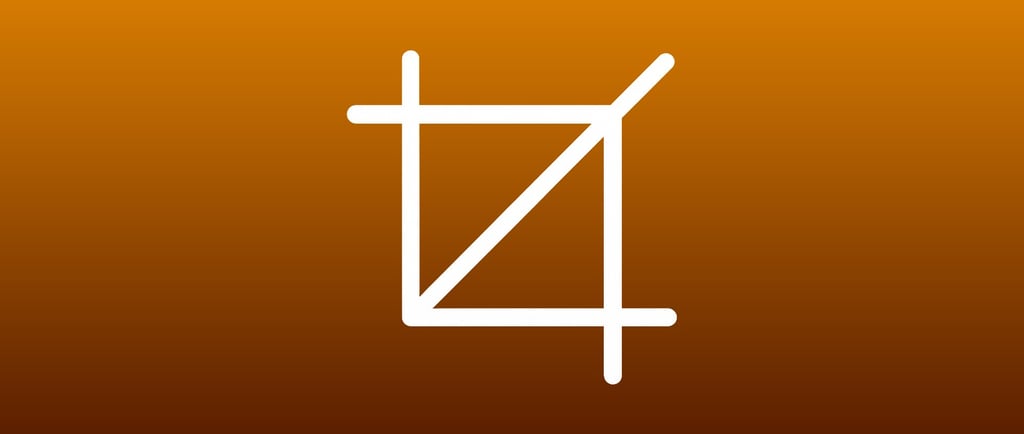
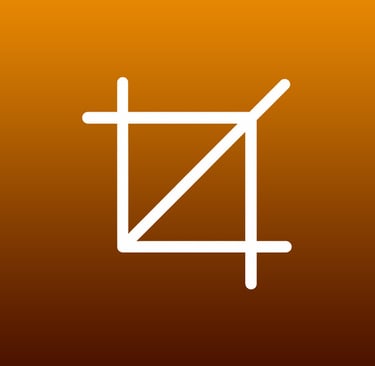
Cropping, slicing, and cutting are more than just editing steps, they're critical actions that define your creative control and visual composition. Adobe's flagship software suites (Photoshop, Illustrator, and InDesign) each offer specialized tools to handle these tasks with finesse. In this article, we'll explore how to use the Crop Tool, Slice Tool, Perspective Crop Tool, and Scissors Tool to elevate your design workflow.
Photoshop: Cropping and Slicing for Precise Edits
Photoshop remains the gold standard for pixel-level editing, and its tools for cropping and slicing reflect that power.
Crop Tool
This is your go-to for trimming down an image or removing unwanted edges. It allows you to set custom aspect ratios, straighten images, and preview how the crop will affect the composition.Perspective Crop Tool
Useful for correcting distorted or skewed images, especially in photos taken at an angle. You draw a four-corner grid around the subject, and Photoshop will adjust the crop to remove the perspective distortion. Great for editing photos of buildings, documents, or artworks shot from a tilted angle.Slice Tool
Primarily used for web design projects. It allows you to divide an image into smaller sections or slices, which can then be exported individually for web optimization. This is especially helpful when building clickable areas in web mockups or email templates.Polygon Tool
This tool creates multi-sided figures. You can define the number of sides—from pentagons to complex stars—and adjust smoothness and corner styles.Slice Select Tool
Once you've created slices, use this tool to modify them. You can adjust the size, location, and naming of slices. It offers options for grouping, aligning, and customizing slices for better asset management.
Illustrator: Slicing for Web and UI Assets
Illustrator’s slice tools are perfect for vector-based web and UI designs, especially when exporting components like icons or buttons.
Slice Tool
Enables you to divide your vector artwork into individual pieces. Particularly useful when preparing assets for websites or user interfaces. Slices can be exported individually, allowing for high-resolution or responsive design exports.Slice Select Tool
Lets you fine-tune slices made with the Slice Tool. You can rename, resize, and reposition each slice. It works seamlessly with Illustrator's Export for Screens functionality.
InDesign: Cutting Paths with Precision
Unlike Photoshop and Illustrator, InDesign doesn’t use slicing tools but offers excellent path manipulation options.
Scissors Tool
Used to cut paths, shapes, or frames at specific points. Ideal for customizing design layouts or reshaping elements. Can split a path to apply different effects or styles.
Each Adobe program serves a unique purpose, and the cropping, slicing, and cutting tools reflect that:
Photoshop gives you pixel-level control for photography and web mockups. Illustrator offers precise vector slicing for UI and responsive design. InDesign allows for shape and path editing with flexibility in layout design.
By mastering these tools, you not only enhance your efficiency but also elevate the quality of your creative output. Stay ahead of the curve! Follow Momenta for more Adobe tips, tutorials, and creative inspiration.
Stay up-to-date with the latest trends, insights, and inspiration. Our newsletter is your go-to source for valuable information, exclusive offers, and behind-the-scenes glimpses into our creative process.
Don't miss out on the opportunity to stay ahead of the curve. Subscribe to our newsletter today and join our community of creative professionals.