Get Started with the Essential Selection and Frame Tools in Photoshop and InDesign
Want to learn how to build better layouts with Photoshop and InDesign’s core tools Build smarter with frames and marquee tools in Photoshop and InDesign. Control layout, polish your workflow, and design with clarity. Follow Momenta for more creative tips and design insights.
ADOBESOFTWARESCREATIVES
Michael Jay Reyes
10/29/20252 min read


Every great design begins with structure. A well-structured design is the result of careful planning and intentional placement. Before creative elements such as color, typography, or imagery are introduced, designers must first define the layout's foundation. This foundation is shaped by how space is managed and how visual elements are framed, aligned, and isolated.
Both Adobe Photoshop and InDesign provide essential tools that support this early phase of the design process, helping professionals build with clarity and control from the beginning. These tools can make your creative process faster, cleaner, and more efficient.
Mastering selection and frame tools is not only about technical accuracy but also about creating workflows that are efficient and adaptable. In Photoshop, selection tools allow for precise editing and targeted adjustments, while InDesign’s frame tools give designers the ability to structure content in a flexible, organized manner.
When used effectively, these features reduce unnecessary revisions, support visual consistency, and enhance overall design quality.
Here’s a breakdown of the most essential tools and when to use them:
In Photoshop, use selection and frame tools to isolate, manipulate, or place content:
Rectangular Marquee Tool
Used for selecting rectangular areas, this is one of Photoshop’s most fundamental tools. It supports feathering, style adjustments (normal, fixed ratio, or fixed size), and is frequently used for cropping, masking, or applying localized effects.Elliptical Marquee Tool
Similar in behavior to the rectangular version but optimized for circular or oval selections. It’s especially useful for creating vignettes, focusing attention on rounded subjects, or shaping layer masks with soft edges.Single Row and Single Column Marquee Tools
These tools allow you to select a one-pixel-wide horizontal or vertical line, which is incredibly useful for tasks that require pixel-level accuracy. They’re often used for web design, pattern creation, or cleaning up alignment in UI work.Frame Tool
The Frame Tool allows you to place images quickly inside predefined shapes. By default, it creates rectangular or elliptical placeholders that act as containers for images. Simply drag to create a frame, then drag and drop an image into it. The content auto-scales to fit, but you can adjust it manually at any time. This tool is ideal for layout mockups, digital publications, and templates.
In InDesign, everything begins with frames:
In InDesign, every piece of placed content lives inside a frame. Knowing which frame to use and when can speed up production and improve design logic.
Rectangle Frame Tool
This is your default image or text container. Drag to define the size and placement of a box, and use it to insert graphics or build layout grids. It’s essential for any structured layout like magazines, flyers, or portfolios.Ellipse Frame Tool
A great way to break the rigid grid, this tool creates circular or oval frames. It’s useful for profile images, highlights, or design accents that draw the eye.Polygon Frame Tool
Perfect for dynamic shapes like triangles, stars, or hexagons. You can customize the number of sides and corner appearance. This tool adds creativity and contrast, especially in infographics and decorative layouts.
Together, these tools offer a foundation for cleaner designs, smoother workflows, and more creative freedom. The more confidently you use them, the more time you free up for the fun stuff, including color, typography, and storytelling.
Want more design insights and Adobe shortcuts? Follow Momenta for expert tips, creative tutorials, and the latest updates in design.
Stay up-to-date with the latest trends, insights, and inspiration. Our newsletter is your go-to source for valuable information, exclusive offers, and behind-the-scenes glimpses into our creative process.
Don't miss out on the opportunity to stay ahead of the curve. Subscribe to our newsletter today and join our community of creative professionals.