Exploring the Shape Tools in Adobe Creative Cloud Applications
From logos to layouts, shapes define your work. Explore the Shape Tool across Adobe's creative apps and discover how to build better designs. Follow Momenta for more tips.
ADOBESOFTWARESCREATIVES
Michael Jay Reyes
9/17/20252 min read


Shapes are the building blocks of many design projects. Whether you're creating layouts, illustrations, or mockups, mastering the Shape Tool is essential for producing professional, clean, and scalable artwork. Here’s a deeper look at how shape tools function across Photoshop, Illustrator, and InDesign, and how you can use them more effectively in your design process.
In Photoshop
Photoshop offers a set of versatile shape tools ideal for vector-based graphics within raster projects. You'll find them grouped under the Shape Tool icon in the toolbar.
Rectangle Tool
This is your go-to for creating straight-edged boxes. You can modify properties like corner radius for rounded edges and apply fills, strokes, and layer styles. Great for buttons, banners, and containers.Ellipse Tool
Use this to draw perfect circles or ovals. Holding Shift will constrain the shape to a circle. It’s often used for icons, badges, and soft geometric elements.Triangle Tool
A relatively recent addition to Photoshop’s shape toolset, it simplifies the creation of perfect equilateral triangles or customized isosceles shapes.Polygon Tool
This tool creates multi-sided figures. You can define the number of sides—from pentagons to complex stars—and adjust smoothness and corner styles.Custom Shape Tool
Access a wide library of pre-designed vector shapes such as arrows, icons, and more. You can also load or create your own shapes to reuse across projects.
In Illustrator
Illustrator is programmed for vector design, and its shape tools go a step further in complexity and flexibility.
Rectangle Tool and Rounded Rectangle Tool
Both are foundational tools. The rounded rectangle allows corner radius customization for soft, friendly visuals—especially useful for UI design.Ellipse Tool
Like Photoshop’s version, this tool helps in crafting circles and ovals, but with advanced anchor point editing possible via the Direct Selection Tool.Polygon Tool
Create polygons with a specified number of sides. You can tweak radius and rotation during or after creation. A great tool for abstract or logo-based designs.Star Tool
Lets you define how many points and the inner/outer radius, perfect for creating icons, seals, or radial designs.Flare Tool
Unique to Illustrator, this tool creates lens flare effects—useful in mimicking light sources or emphasizing highlights in vector artwork.
In InDesign
InDesign focuses on layout design, but its shape tools serve as essential layout elements or containers for text and images.
Rectangle Tool
Often used to frame text or images. InDesign's strong integration with its Frame Tool allows shapes to double as image placeholders.Ellipse Tool
This is great for creating background elements, clipping masks for circular images, or styled text containers.Polygon Tool
Create multi-sided figures to break visual monotony or highlight elements within a grid.
All shape layers in Photoshop are editable vectors, which means you can scale without losing quality and adjust properties at any time. Illustrator allows precision control over each shape’s anchor points and paths, making it ideal for more complex vector work. Unlike Illustrator and Photoshop, InDesign's focus is not illustration but layout. Still, shapes play an essential compositional role in guiding visual hierarchy and flow.
Understanding the Shapes are the building blocks of many design projects. Whether you're creating layouts, illustrations, or mockups, mastering the Shape Tool is essential for producing professional, clean, and scalable artwork. Here’s a deeper look at how shape tools function across Photoshop, Illustrator, and InDesign, and how you can use them more effectively in your design process.
Stay inspired and keep learning. Follow Momenta for more design insights, tips, and creative tools to level up your skills.
Stay up-to-date with the latest trends, insights, and inspiration. Our newsletter is your go-to source for valuable information, exclusive offers, and behind-the-scenes glimpses into our creative process.
Don't miss out on the opportunity to stay ahead of the curve. Subscribe to our newsletter today and join our community of creative professionals.