A Guide to the Zoom Tool in Photoshop, Illustrator, and InDesign
Precision starts with perspective. Master the Zoom Tool across Photoshop, Illustrator, and InDesign. Follow Momenta for more Adobe design tips!
ADOBESOFTWARESCREATIVES
Michael Jay Reyes
10/15/20252 min read
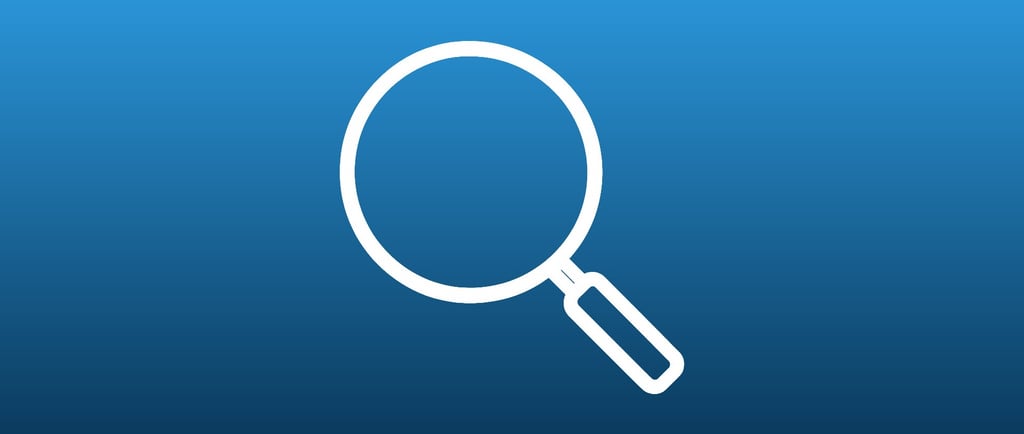
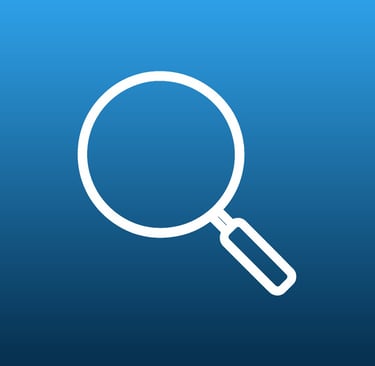
Zooming might seem like a basic function, but mastering the Zoom Tool in Adobe’s creative suite can greatly enhance your control, speed, and overall efficiency, especially when working on intricate designs or layouts. In this article, we'll explore how the Zoom Tool works across Photoshop, Illustrator, and InDesign, highlighting unique features and workflow tips for each program.
Photoshop: Navigating Pixels with Confidence
Photoshop's Zoom Tool is indispensable for tasks like detailed photo editing, retouching, and compositing. Here’s how it works:
Accessing the Tool: Use the Zoom Tool by selecting it from the toolbar or pressing Z on your keyboard.
Zooming In and Out: Click to zoom in. Hold Alt (Windows) or Option (Mac) and click to zoom out.
Scrubby Zoom: A dynamic zoom method where you click and drag right to zoom in, left to zoom out. Scrubby Zoom must be enabled in preferences.
Zoom Shortcuts: Use Ctrl + + or Ctrl + - (Cmd on Mac) for quick zooming.
Photoshop also allows you to set zoom presets and adjust interpolation for smoother scaling.
Illustrator: Vector Precision at Every Level
In Illustrator, zooming takes on a slightly different dimension. Because you’re working with vectors, clarity is never lost regardless of how far you zoom in. Here’s what you need to know:
Zooming In: Select the Zoom Tool or press Z, then click or drag a marquee around the area you want to zoom into.
Zooming Out: Hold down Alt (Windows) or Option (Mac) while clicking.
Keyboard Shortcuts: Ctrl + + or Ctrl + - works here too.
Navigation Tips: Use the Navigator panel for easy movement across your artboard at different zoom levels.
Zooming helps when adjusting anchor points, tweaking typography, or aligning objects perfectly in Illustrator.
InDesign: Layout Precision
When working with multi-page layouts, guides, and typographic grids, InDesign’s Zoom Tool allows for pixel-perfect alignment and page navigation:
Using the Tool: Activate with Z or from the toolbar.
Zoom Methods: Click to zoom in, Alt/Option-click to zoom out. Drag to create a zoom marquee.
Preferences: You can adjust zoom speed and behavior in Edit > Preferences > GPU Performance (Windows) or InDesign > Preferences (Mac).
Fit Page or Spread: Use Ctrl + 0 to fit the page in view or Ctrl + Alt + 0 to fit the spread.
Zoom in to refine kerning or spacing and zoom out to check visual hierarchy and balance.
The Zoom Tool may not be flashy, but it powers your precision. It keeps your workflow efficient and your design decisions accurate. From spotting imperfections to managing layout details, mastering zoom ensures your designs are as tight and intentional as your creative vision.
For more creative tips and Adobe tool tutorials, follow Momenta.
Stay up-to-date with the latest trends, insights, and inspiration. Our newsletter is your go-to source for valuable information, exclusive offers, and behind-the-scenes glimpses into our creative process.
Don't miss out on the opportunity to stay ahead of the curve. Subscribe to our newsletter today and join our community of creative professionals.